Communication
Nurture, Aspire, Achieve
As a school our aim is to be as paper-free as possible when communicating with parents. The majority of our communication is either done via email and push notifications on the Arbor App. We occasionally use text messages but prefer to use the other methods as they are free of charge.
To help us with our commitment to be paper-free, please ensure we have your up to date contact details. If you do not have an email address registered with the school, please complete the form below.

Messaging Service
We have recently switched our messaging service provider to Arbor and are currently trying to register all parents on the system.
If you have not received a registration email, please contact the school office.
Once you have successfully logged into the parent portal using a laptop or computer, we would like parents to download the Arbor App from the App Store.
arbor App
What is the Arbor App?
The Arbor App brings all the functionality of the desktop Parent Portal to your phone.
Which features will be available?
- Communications
- Update your Child’s Profile
- Give Consent
We will be adding more features throughout the year.
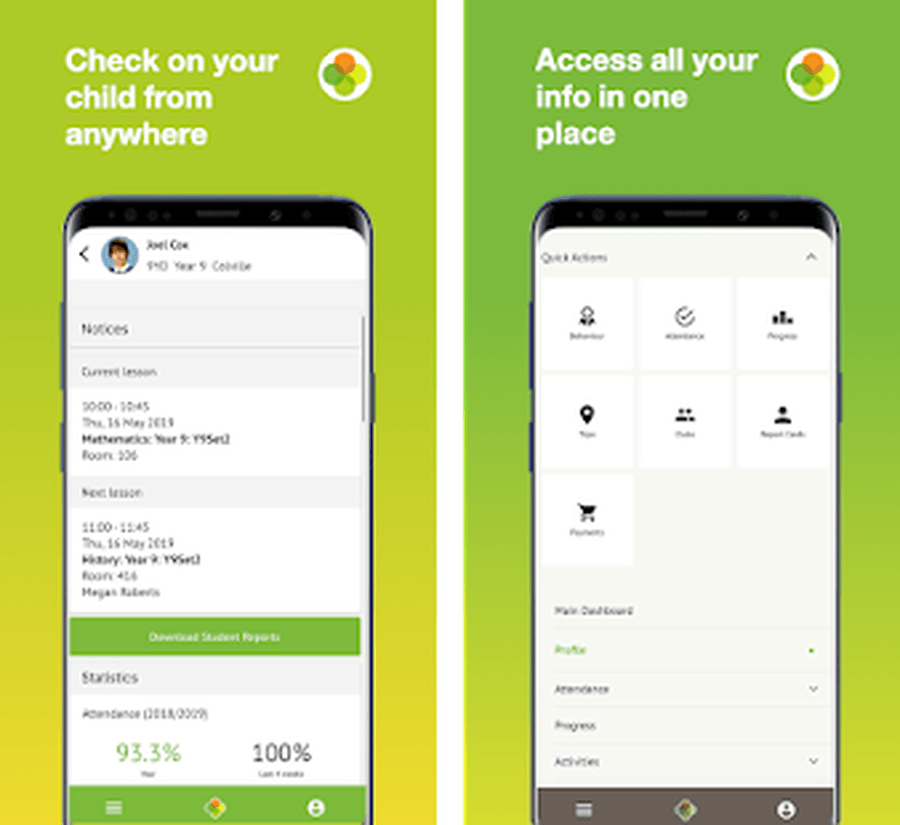
Downloading the Arbor App & enabling push notifications
Download the app via your phone’s app store. Android users, ensure you have turned on push notifications by going to Settings > Apps > Arbor > Notifications.
iOS users will be prompted to receive push notifications when you download the app, ensure you select ‘allow’.
You must enable push notifications to receive a notification when you have a new in-app message. If you do not enable this, you will not be alerted to a new message and may miss important information.
The app can be downloaded from the App Store (ios devices) and the Play Store (android devices). You can click the links below to download the app.
Click here to download the app for iOS (Apple/iPhone)
Click here to download the app for Android (Google Play Store)
Logging in to the app for the first time
1. You must enter your email address to log in.
Please note that this must match the email address that we hold on Arbor for you at the school.
If you have any issues logging in, please email us at info@gildersomeprimary.org.uk so that we can ensure our records match. Once we hold your correct email, you should be able to login without an issue.
2. You then need to select the correct school.
The first time you log in, you will be asked to read and confirm Arbor’s terms and conditions. As a security measure you will be prompted to confirm your child’s date of birth.
(If you have more than 1 child at the school, please confirm the date of birth of your eldest child. Once you are logged in, you will be able to switch between children)
In-App Messages
The school will begin to send in-app messages via Arbor to your phones, this will help us reduce the number of text messages that we send. When you are sent an in-app message, you will receive a push notification (ensure you have enabled this feature on your phone, as detailed above.) In the Arbor App you will see a notification at the bottom right of your screen on the profile icon. Tap this notification, then click to see your messages. You will be taken to the messages page where you can see all messages received. All new messages will be marked as 'new' and will be written in bold. Read messages will be written in normal text.
Troubleshooting
If you are having difficulty accessing the app, first check that the email address you are using to log in, matches what is held with the school office.
Email us at info@gildersomeprimary.org.uk so that we can assist you. If however, your details are correct and you are still not able to access the Arbor App, here are some steps to take:
- If you have more than one child, make sure you are entering the date of birth of your eldest child to access the app for the first time.
- Only relatives who are primary guardians of a child can access the app. You can ask the school office to confirm if you are listed as Primary guardian. Primary Guardians are the person/s who have parental responsibility for the student.
- Make sure you are accessing the app on a phone; the app will not function on a tablet.
- If however none of the above steps results in you successfully logging in to the App, please contact the school. Please do not contact Arbor directly.
If you have any difficulty using the app or require additional support, please do not hesitate to speak to a member of the school office.
You may also find the troubleshooting guide useful if you are having issues accessing the Portal/App:
Useful Guides
Getting Started Guide for Parents and Guardians

